Reset a Customer Password
ORDER MANAGEMENT > CUSTOMER > ACCOUNTS
You can reset a Customer Password for a vendor's website by using the Reset Password button from the Account tab in the Customer Details Panel.
When registered users forget their password, you can help them create a new one. You can send a reset password email to the customer, and depending on how the Orchestration Console has been configured by the administrator, you might also be able to change the password directly in the Orchestration Console.
The Customer Password reset function is typically performed by a CSR to reset a Customer's password for a vendor's website.
Alternatively, If you need to reset a user password for the Orchestration Console, see Managing User Passwords.
|
1.
|
Use the Scope Selector to select the relevant scope. |
|
2.
|
In the Navigation panel, select Customers. |
|
3.
|
Use the Customers Filter to filter the customers listing. |
|
4.
|
Double-click the customer that you want. |
|
5.
|
Click  Edit. Edit. |
|
6.
|
Click the Account tab. |
|
7.
|
Click the 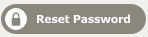 Reset Password button. Reset Password button. |
The Set Customer Password dialog box is displayed.
|
8.
|
Select Send Reset Password email to customer and click OK. |
The dialog box closes and an email is sent to the customer so that they can change their password themselves.
|
9.
|
When you are finished, click OK. |
This option is only available when Allow Manual Entry is enabled in the Password Reset Options in the Customer > Administration configuration section.
|
1.
|
Use the Scope Selector to select the relevant scope. |
|
2.
|
In the Navigation panel, select Customers. |
|
3.
|
Use the Customers Filter to filter the customers listing. |
|
4.
|
Double-click the customer that you want. |
|
5.
|
Click  Edit. Edit. |
|
6.
|
Click the Account tab. |
|
7.
|
Click the Reset Password button. |
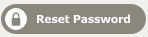
|
8.
|
Select Type new password. |
|
9.
|
In the Type new password field type a new password. |
|
10.
|
In the Retype password text box retype the password to confirm it. |
The dialog box closes and the password is updated.
Issuing a Reset Password request will also unlock a Customer Account if the account was previously locked.
REFERENCES
![]()